New Project --> pick template VB/.NET Framework 3.0/WCF Service Library
You'll see that the code for the DataContract1 at the bottom of the file doesn't have any <DataMember()> attributes. This has been fixed in the Orcas CTP that's due out very soon. So for now just pop those attributes in there and then follow the rest of the directions in the template to set up a host and config files.
<DataContract()> _
Public Class DataContract1
Private m_firstName As String
Private m_lastName As String
<DataMember()> _
Public Property FirstName() As String
Get
Return m_firstName
End Get
Set(ByVal value As String)
m_firstName = value
End Set
End Property
<DataMember()> _
Public Property LastName() As String
Get
Return m_lastName
End Get
Set(ByVal value As String)
m_lastName = value
End Set
End Property
End Class
The template doesn't tell you directly how to set up a client to call it, but there is a VB example that shows you how. It's provided in the Program Files\Microsoft SDKs\Windows\6.0\Samples\ then extract the WCFSamples.zip and locate the \TechnologySamples\Basic\GettingStarted\VB\GetingStarted.sln. Here you can see a sample client and how to add the proper MetaData Exchange (mex) endpoint and service behavior so that you can generate the service proxy on the client side using "Add Service Reference" from the project menu.
If you're following the instructions in the template, to add the endpoint to the host console application you need to put this in your app.config (note, if your host is a web server then you will place this in the web.config):
<?xml version="1.0" encoding="utf-8" ?>
<configuration>
<system.serviceModel>
<services>
<service
name="WCFServiceLibrary1.Service1"
behaviorConfiguration="metadataSupport">
<host>
<!-- Stick this in here if you remove the baseAddress
in the StartService method it creates for you. It's a
good idea to change that to use this config file instead.
<baseAddresses>
<add baseAddress="http://localhost:8080/ConsoleApplicationVB/service1" />
</baseAddresses>
-->
</host>
<endpoint
address=""
binding="wsHttpBinding"
contract="WCFServiceLibrary1.IService1" />
<!-- Adds a WS-MetadataExchange endpoint at
"http://localhost:8080/SampleService/mex" -->
<endpoint
address="mex"
binding="mexHttpBinding"
contract="IMetadataExchange" />
</service>
</services>
<behaviors>
<serviceBehaviors>
<behavior name="metadataSupport">
<!-- Enables the IMetadataExchange endpoint in services that
use "metadataSupport" in their behaviorConfiguration attribute.
In addition, the httpGetEnabled and httpGetUrl attributes publish
Service metadata for retrieval by HTTP/GET at the address
"http://localhost:8080/SampleService?wsdl" -->
<serviceMetadata httpGetEnabled="true" />
</behavior>
</serviceBehaviors>
</behaviors>
</system.serviceModel>
</configuration>
Then start the service (this is important) and in your client select from the project menu "Add Service Reference" and put the MetaData Exchange endpoint as the service URI and it will generate the client code for you with no problems.
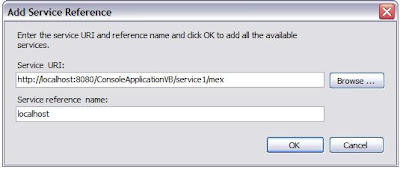


1 comment:
Thanks for the nice post!
Post a Comment